Download Phoenix Usb Pro Tool
Phoenix USB Pro Flasher has become the best flasher that helps you any Allwinner CPU based smartphone device, You will upgrade the img firmware file and Stock Room Allwinner android system with PC. So Phoenix-USB Pro allows you to flash .img file of your device in few clicks.
If you ever were already searching for the Allwinner Flash tool for your Allwinner devices, then these pages might be extremely helpful to you. Here the quick download Phoenix-USB Pro software link for the latest version.
PhoenixUSB Pro Tools Download
4. Phoenix_USB_Pro_v4.0.0 / Mirror
6. Phoenix_USB_Pro_v4.1.0 - Latest
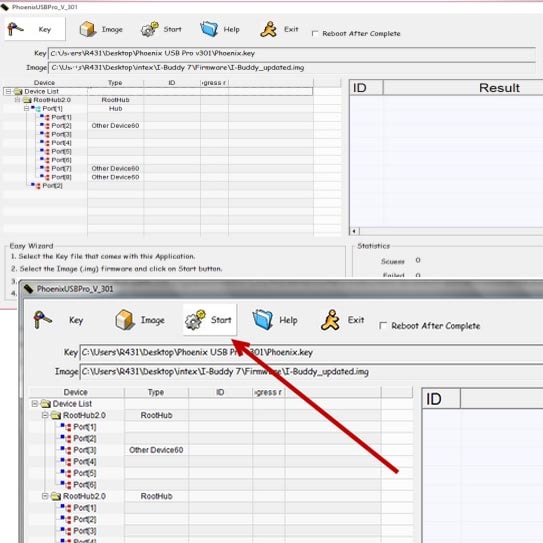
Supports OS: Phoenix-USB Pro tool is Supports Windows XP, Windows 7, Windows 8/Windows8.1, Windows 10, Windows 11 and Vista.
Small Tools: Phoenix USBPro tool is a small tool that allows you to flashing ROM file on Allwinner-Chipset Phones. This is a very easy Install software for flashing smartphone ROM firmware.
Allwinner Chip-Set: It is also allows you to flash the Stock-ROM file on any Allwinner CPU based tablet. Download the firmware ROM (img) for your tablet.
CPU Based: Phoenix USBPro is a small utility that allows you to Flashing Allwinner Chipset smartphones, Following CPU can be flashing using Phoenix USB-Pro including A10, A13, A20, A31 chipsets.
This page last update was on time
Utility Software and Tools of 2025
* Alternative Tools: If you are searching for the all Allwinner chipset devices alternative flash tool, Then download PhoenixSuit tool and Livesuit tools here.
How to use Phoenix USB Pro Tool
a- Download and install USB Driver and install it on Computer.
b- Download and extract Phoenix USB Pro Tool.
c- Download Stock ROM.
d- Select the Phoenix USB pro key file and insert it which comes along with Phoenix USB pro.
e- click on start, After Select the firmware image file (.img firmware).
f- When any android is connected to the computer through USB it shows that the usb driver was successfully installed.
g- Uploading of the img file starts its own.
h- When the Uploading completes, then green light appears with term “FINISH” which is indication of successfully installation of firmware on device.
i- Close the application and Unplug the USB from the device.
j- Your device is running the Stock ROM which has been downloaded.
See, How To Flash From PC Using Phoenix Pro Full Instructions and Video tutorials.
Credits: AllWinner Technology co, ltd.