How to use LiveSuit Tool
These are the instructions (tutorial) to flash Firmware using LiveSuit application So if you to use .IMG Stock Rom flashing of your Android Device without Box software then it is the best free-ware .IMG Firmware flash tool.
Follow the Requirements:
Be careful Read all steps then do it.
– Make a backup all Apps and data of your Android device (lose all downloaded Apps and data).
– Your Android device battery should charge a minimum of 67%+.
– This tool Support windows PC or Laptop.
– Download devise support firmware image (.img file), USB Driver and LiveSuit application file.
Steps to Flash Firmware use LiveSuit Tool
Step=1: Download ADB Driver file, extract it on your computer After extracting install on your window Laptop or computer (already installed then SKIP this step=1).
Step=2: Now, download LiveSuit application and .img Stock ROM on your computer (already downloaded then SKIP this step=2), extract it on your computer.
Step=3: Open the Downloaded LiveSuit application folder and Double-click on the ‘LiveSuitPack.exe’ file then run LiveSuit tool on your computer and click Yes to show the Upgrade Wizard (Unplug all devices, if you have already connected the android device from the computer).
Step=4: Select and click the Upgrade Mode tab and Click on Mandatory option.
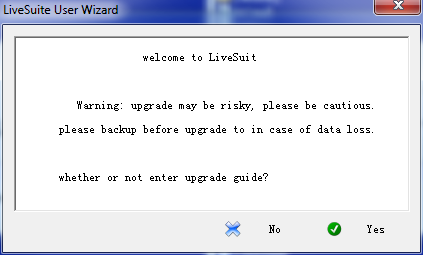
Step=5: then Click on Yes button option and click the Next button to select the .img firmware file.
Step=6: Now, Click on Yes Button but Don’t Click on Finish Button option.
Step=7: Switch off (power off) your Android device and connect your Android Smartphone or Tablets to the PC using USB Cable.
Step=8: Now, Press Volume Down Key of your device and Connect the USB Cable and holding the Volume Down button immediately Press Power Key for 10-times, so that the PC can recognize your Android Smartphone or Tablet.
Step=9: After Once your Android Smartphone or Tablet is successfully recognized by your PC, Click on Yes button to Continue. Now flash Firmware using LiveSuit will start the flash process.
Step=10: Flashing process is completed successfully then you will see Upgrade Succeeds. Click on OK and click Exit Button to Close it.
Step=11: In this process complete, then your Android phone automatically reboot. Now disconnect your device.
This page last update was on time
See Best Guide and Tutorials of 2025
How to phone data Backup and Restore
After, flashing .img Firmware using LiveSuit tool, Visit Google play-store and download the Super Backup and Restore Apps (application) Click here,
Install apps your Android Device => open Super Backup and Restore app.
Save Backup file your device SD Card.Credits: All LiveSuit developer.