How to Flash Micromax Firmware
It is a simple and easy method of Micromax flashing and installing Stock Rom. Flashing and Installation (Flash Guide) Stock Rom for Micromax android SmartPhones using SP FlashTool. This is a quick guide for flash Micromax android devices.

Flash Micromax MTK Device with SP-FlashTool
Step-by-Step guidelines to Micromax custom Rom or flash Stock ROM using Updated SP Flash-Tool on your Windows XP/7/8/10/11 computer or laptop.
Step 1: Download latest version SP Flash Tool and the Micromax USB Driver.
Step 2: Install Micromax Android device USB Driver on your computer/Laptop.

Step 3: Your Micromax Smartphone Power Off ( if it is removable Battery -> remove the phone Battery).
Step 4: Micromax Firmware or Stock Rom Download that you want to Flash on your Micromax Smartphone. and extract it on your PC Computer.
Step 5: Extract Micromax Firmware flash file or Stock Rom zip file (it on your Computer/Laptop).
Step 6: After Open Flash_tool.exe files (in SP_Flash_Tool folder).
Step 7: Once SP Flash Tool is launched, Click on the Download Tab.
Step 8: After select, now click on the scatter-loading button.

Step 9: You will find and select the scatter file in the Micromax Firmware folder.
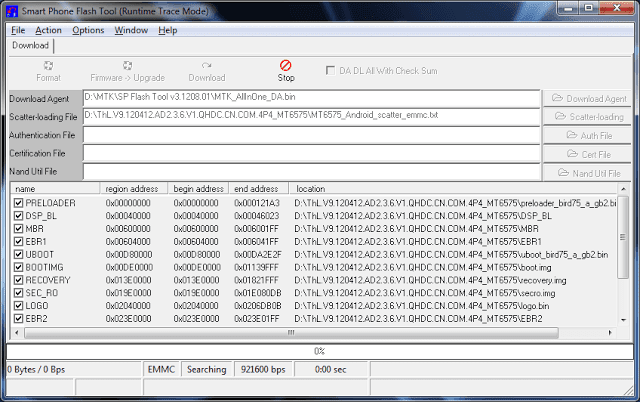
Step 10: After, Click on the Download Button to begin the Micromax device Flashing Process.
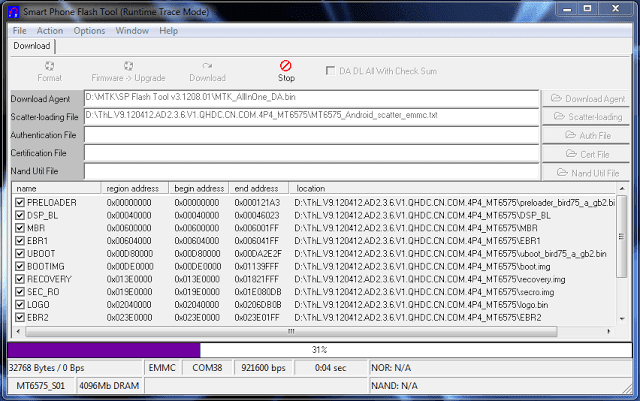
Step 11: next, Connect your Micromax phone (without battery- if it is removable) to the Computer or Laptop using OG USB Cable . After connecting the Micromax phone to the computer.
Step 12: Press Micromax Smartphone Volume Down or Volume Up key, so that your computer easily detects your Micromax smart device.

Step 13: After Flashing is completed, a Green color Ring will appear.
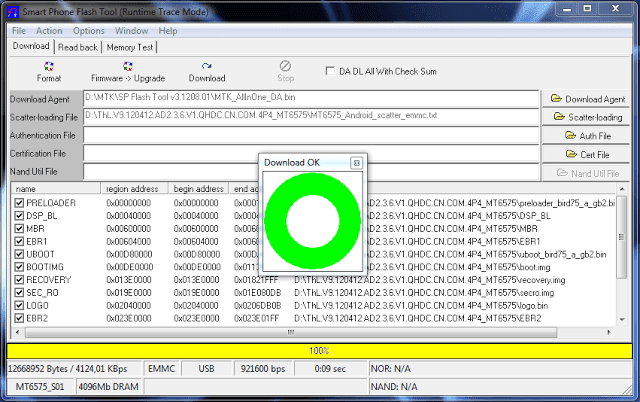
Step 14: Close the SP FlashTool on your computer/laptop and disconnect your Micromax device from the computer or laptop.
Now your Micromax Smartphone is successfully running the Firmware or Stock Rom you have Downloaded.
This page last update was on time
See Best Guide and Tutorials of 2025
Alternatives MTK (Micromax) Device Tools :-
1st. Download SmartPhone Multiport Download Tool is one of the best Multi-port scatter based FlashTool that allows you to flash your any MediaTek MTK (Micromax) Smartphone devices.
2nd. Download Android MTK Droid Tools is one of the best MTK tools that allows you Micromax smart device to root, firmware backup, and more.
3rd. Download Android multi-tools is one of the small pattern lock remover tools that allows you to unlock your Micromax android devices.
Warning:
Be careful Read Micromax flashing steps by steps then do it.
Make a backup of your Micromax Android devices (For backing up your text,music,contacts,images,videos and others).
After flashing the wrong preloader, your Micromax Android devices will be completely dead.
Note: Please make a backup of your Micromax device (Smartphone) before installing / updating ROM / Format / Rooting.
Credits: SP FlashTool or MTK Android FLASHER Developer.