How to use Rockchip Batch Tool
Android Smart-Phones and Tablets (all models) Re-Flash Stock Rom Installation and Flash Guide use Rockchip Batch Tool application. This is also a quick guide for flash the all VEOLO 4K firmware file support device model. This method is known for emergency recovery in an event if fail boot or firmware corruption experienced on your VEOLO 4K file.
Follow Requirements:-
- Be careful Read steps by steps tutorial, then do it.
- Make a backup of your Android devices model (For backing up your massage, music, contacts, images, videos, apps, and others).
- Flash Your Android phone’s Firmware Package in .img format.
- Void the warranty of your device model.
How to Flash use Rockchip Batch Tool
Steps by Steps guidelines to flash VEOLO 4K ROM using Rockchip Tool on your Windows XP/7/8/10 Computer or Laptop.
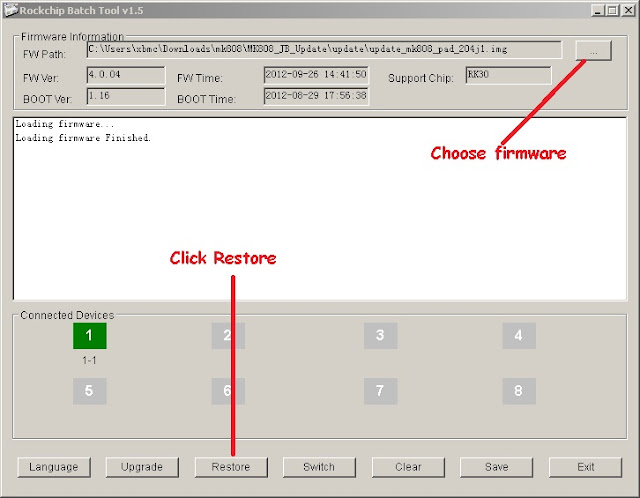
Step1: Download Rockchip flash Tool and Unzip the downloaded tool.
Step2: Download also the latest VEOLO4K firmware 0n your Android model and Unpack the downloaded firmware file.
Step3: There are 2 sub-folders, Go to BatchTool folder and run ‘RKBatchTool.exe’.
Step4: Open tool, This program running on your Windows Computer or laptop.

Step5: Click FV Path tab (firmware select path) and browse it, select a VEOLO4K.img file from firmware folder, where you save this file.
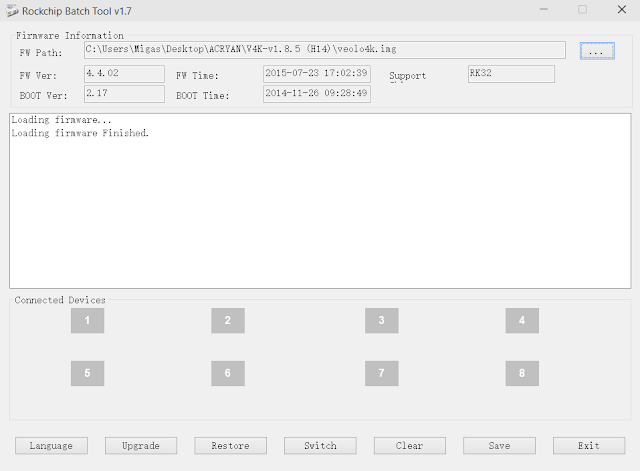
Step6: Installing your Android model support USB Driver on your Laptop or computer, So Select to the RK_DriverAssitant folder and double-click ‘DriverInstall.exe’ file to run driver installation.


Step7: If the USB drivers are installed correctly, Device Manager will show the following:

Step8: Close ‘Device Manager’ on your PC and Rockchip Batch Tool will show 1 Connected Devices, ready for firmware installation via Micro USB cable.

Step9: Click on Restore tab to start the installation, Installation of the VEOLO 4K firmware will take approx 4 to 6 minutes (Please wait for the Restore process to complete).
Step10: After installation completes, your device will disconnect from the PC and the green box will not be highlighted. Now the device will begin to flash and reboot with your new firmware on it!
See Video: How To Flash SmartPhone From PC Using Rockchip Tool
Video tutorials for Any Android Device.
This page last update was on time
See Best Guide and Tutorials of 2025
Inpotant Note:
a. It is also Connect Micro-B USB header to the Micro USB port labeled ‘OTG’ on the player.
b. It is also Connect the other USB-A header to your Computer USB Host port.
c. Switch off the main switch to the AC/DC adapter and connect also the AC/DC adapter to VEOLO 4K.
d. Press and hold the ‘Recovery’ button underneath your VEOLO 4K.
e. Switch on the main power to the AC/DC adapter. Wait for 5 seconds and release the ‘Recovery’ button on the player.
f. Go to Device Manager of your computer and you will notice an unknown device entry.
How to Backup and Restore data
Visit google play store and download Super Backup and Restore application (Apps) click here.
Install apps your Android Device => open Super Backup and Restore application.
Save Backup file your sdcard.
After flash, Restore saved file from your sd-card memory.
*Credits: Fuzhou Rockchip Inc.